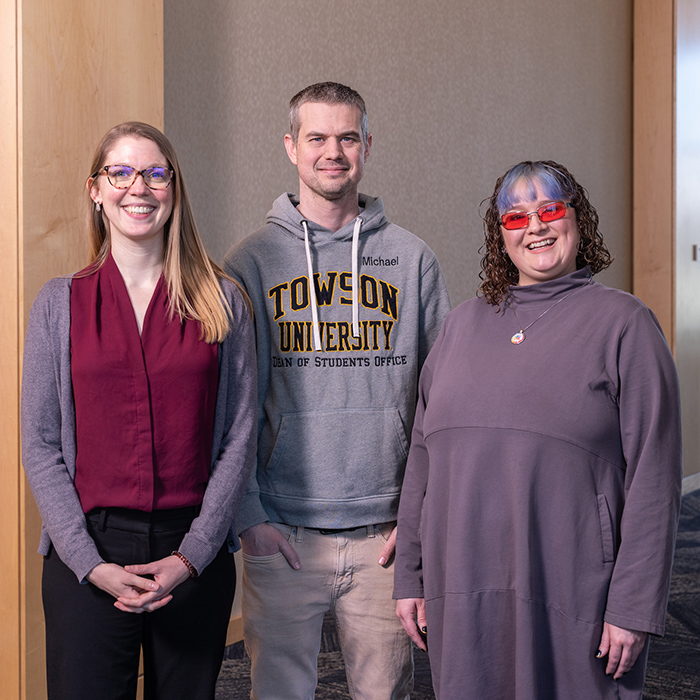Assistive technology fuels student success
Assistive technology coordinator Jo Ouyporn shares power of assistive technology, tools, tips
Growing up, Jo Ouyporn wanted to develop tech solutions for people with prosthetics. Now, they are blending their computer science skills with their passion for assistive technology to make technology more accessible to students.
“Accessibility is everyone's responsibility,” says Ouyporn. “You can’t ignore it because everyone can do their own part to make things accessible for everyone.”
Within Accessibility and Disability Services (ADS), Ouyporn educates students on the kinds of assistive technology (AT) available in the classroom and how to use them. They also help faculty and staff members understand how to make their classrooms and lesson planning accessible for all students.
AT is one of the critical, evolving tools available to students at TU. Tools include hardware like keyboards with large print for individuals with low vision, ergonomic computer mouses and screen reader software like the Kurzweil 3000, which helps with processing information and note taking.
“Having equal opportunity to education is vital,” Ouyporn says. “It’s important that no matter what background you have, no matter your disability or what type of device you’re using, that you’re able to access the same information and process it.”
Students registered with ADS can use these AT tools and software.
"Accessibility is not just about removing barriers that prevent people from participating in everyday activities. Perhaps most importantly, it is about not creating them. We want to create environments in which people feel like they BELONG," says ADS director, Robyn McCray.
A solutions-based leader
Although Ouyporn’s passion for developing solutions for others has always lived within them, their interest in digital accessibility grew from a research project with the TU Cyber4All Center in 2021. They were invited to support cybersecurity education research through digital accessibility and developer advocacy with the center and realized they wanted to help bridge gaps in user experience and digital accessibility.
“What inspires me is knowing that people can enable themselves through technology and other resources here on Towson University’s campus, to make sure they’re having the best experience while at TU,” they say.
“People think, ‘Oh technology accessibility doesn’t involve me.’ Well, when you really think about it, it does. It could be impacting a relative that has a disability, or a friend.”
JO OUYPORN
As the assistive technology coordinator in ADS, Ouyporn regularly meets with students, primarily those who are blind or who have low vision, and helps them determine what AT tools best suit their individual needs and how to apply their accommodations to their coursework.
Ouyporn also works with the Office of Technology Services and various campus partners to support best practices for digital accessibility at TU as technology continues to evolve.
Tools and tips for designing with accessibility in mind
When creating something for community use, whether it be for a webpage or an event flyer with a link or QR code, it is critical to keep accessibility at the forefront of planning.
Ouyporn has a few golden rules for beginners:
-
Consider your file types. Not all file formats are accessible by default; PDFs can be inaccessible and difficult to use with assistive technology. If you do use a PDF, make sure it is a not an image-only PDF and that all the text is editable with tools like Adobe Acrobat.
-
Provide alt text. If you are sharing a file online, please make sure there is alternative (alt) text for images. For example, if you are in Microsoft Word or PowerPoint, right click on an image and select “View Alt Text.” Adding that will help users with assistive technology read the images if they cannot see it.
-
Caption your videos. Provide captions and transcripts to your videos where possible to provide access to users with hearing impairments. Automated captions are a starting point but can often be inaccurate, so edit your captions for clarity.
-
Color contrast is important. Avoid using high color contrast for your content; bright and vibrant may look pretty, but it can make reading more difficult. A good idea is to use a dark background with light text or vice versa. If you are unsure, use color contrast checking tools within the software.
-
Check keyboard navigation. Make sure your document or website is navigable by keyboard. Keyboard-only users need to be able to logically navigate a website by using the tab key to go forward and shift–tab to go backward.
“You need to make sure you are designing for accessibility at every step of the way,” says Ouyporn. “When you design with accessibility in mind, everyone wins.”

GET CONNECTED
Learn more about assistive technology at the Assistive Technology Demo Day. Ouyporn and the ADS team will showcase and discuss new AT solutions across multiple domains, including academia, home, the workplace and medical fields.
When: Friday March 28, 1 to 4 p.m.
Where: University Union UU349
REGISTER TODAY