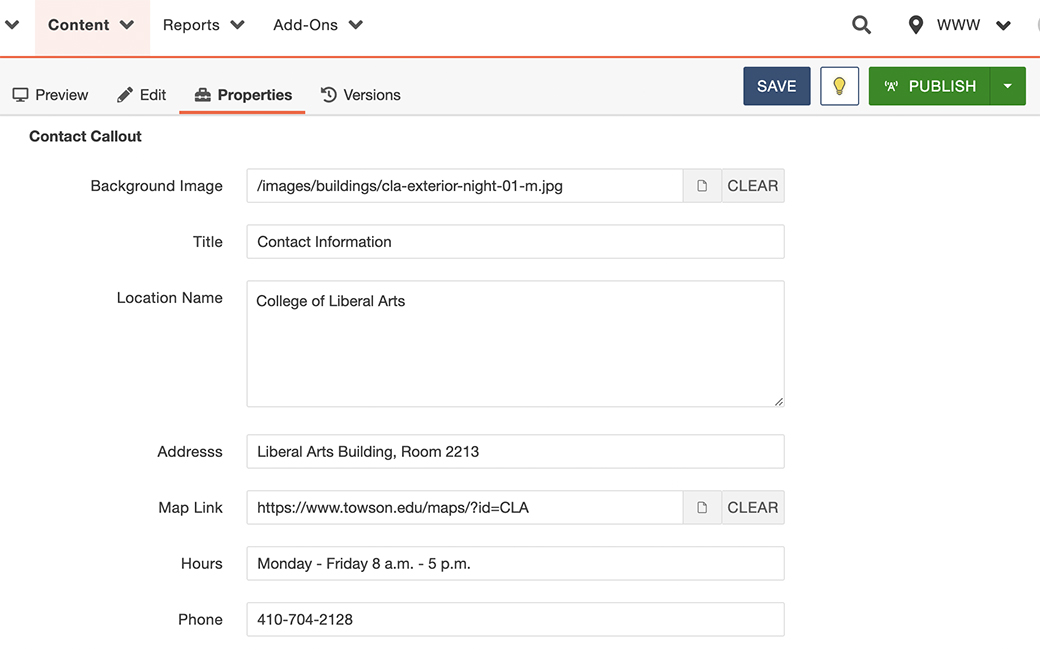Using MultiEdit
Most of the content within an Modern Campus CMS webpage can be changed in the editable regions — main content, right column, full width — of a given page. Some webpages, however, have content that can only be edited in a back-end form known as the “multiedit interface.” College landing pages, department landing pages and faculty profile pages are a few of the pages that use the multiedit interface to update content.
Accessing MultiEdit
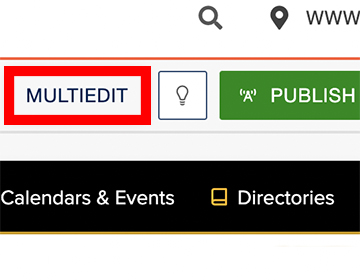
The multiedit interface can be accessed by clicking the multiedit button found in the top right of an Modern Campus CMS webpage, located to the left of the light-bulb icon used for checking a page in and out.
Once you have opened the multiedit interface you will have several editing options based on the page template you are editing. Listed below are instructions for how to edit some of the more common features in the multiedit interface.
Updating Faculty Profile Content
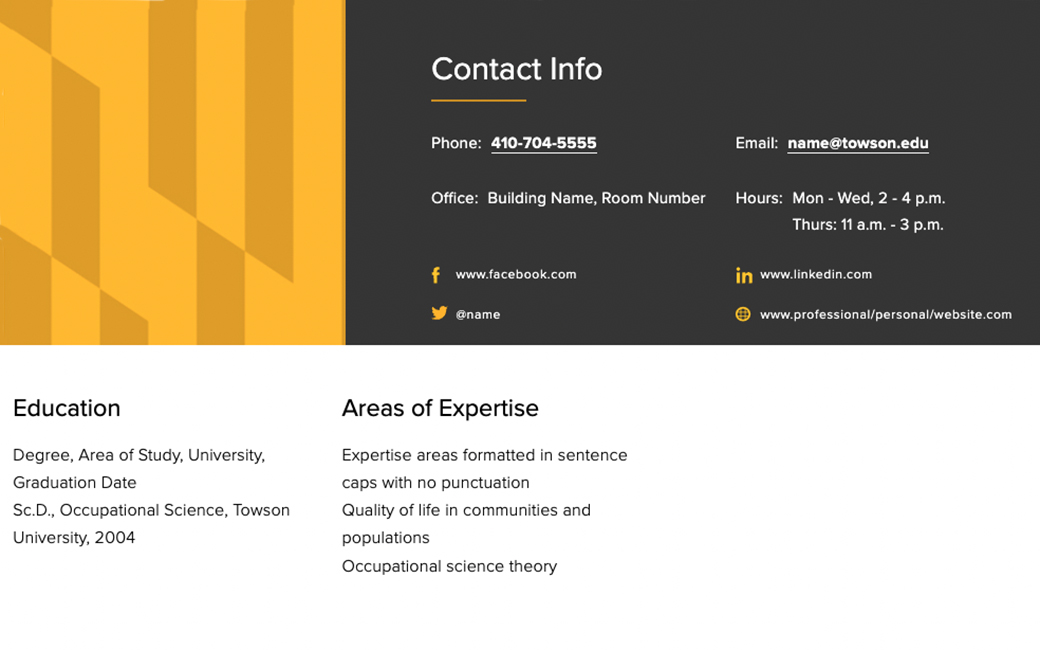
Faculty profile pages also have content that can only be accessed by using the multiedit interface. The faculty member’s headshot photo, title, contact info, website address (if applicable) and social media accounts must all be updated using the multiedit interface.
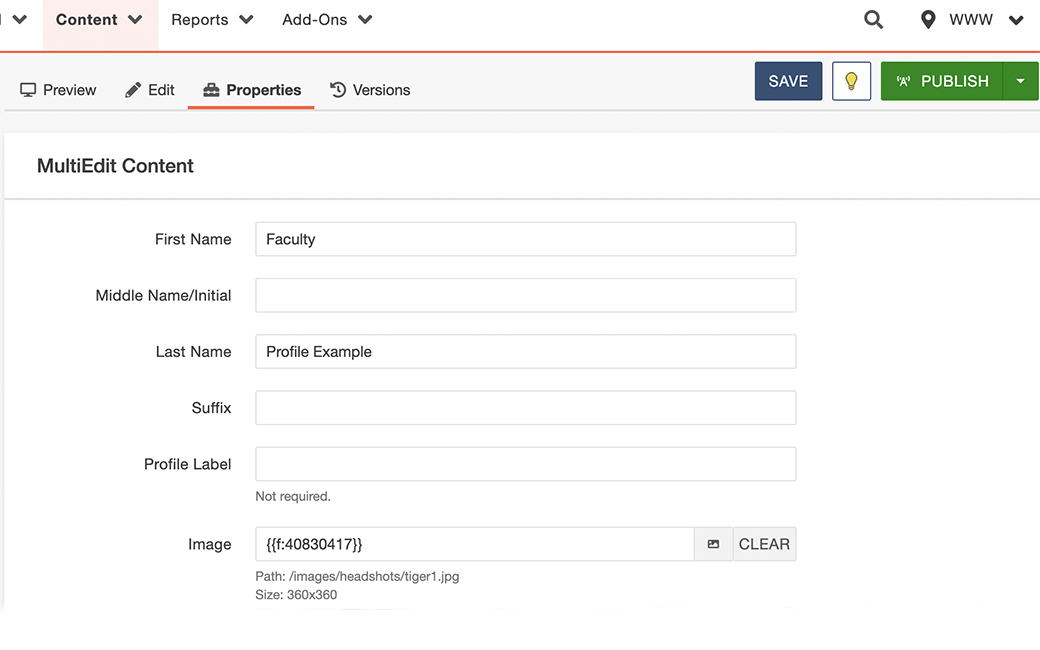
Updating the Contact Footer
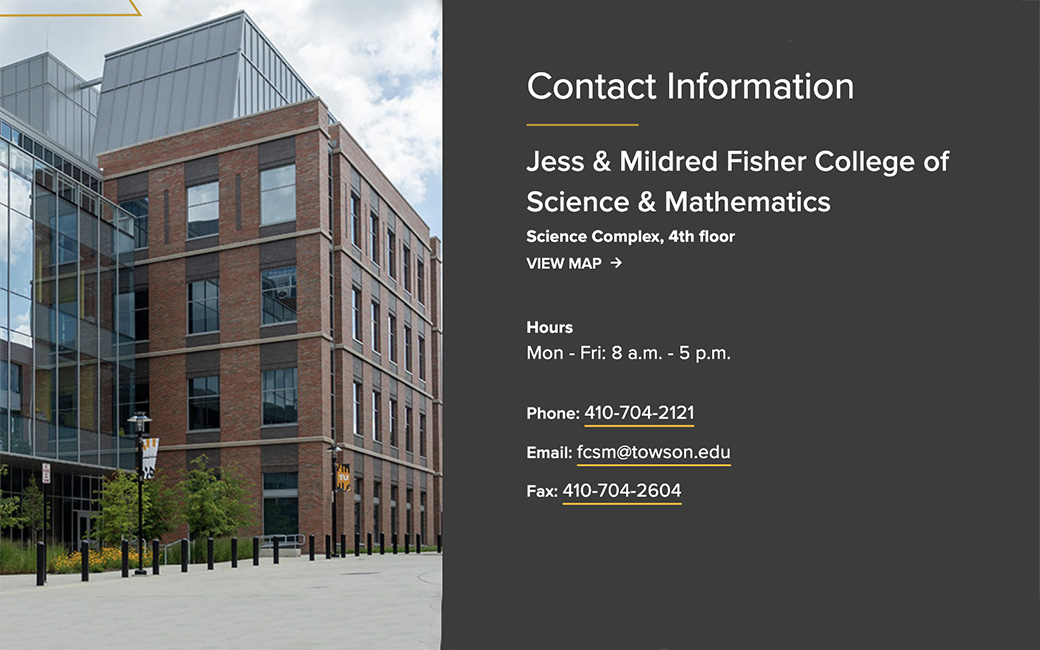
Many landing pages have contact information built in and accessible only by editing the fields — office location, hours available, phone, email, social media accounts — located in the multiedit interface. To edit these fields simply access the multiedit interface and scroll to the bottom of the page where you will see the header “Contact Callout.” Many webpages have contact footers built into the multiedit region:
- college landing pages
- department landing pages
- office and center landing pages